How to remove blank pages with headers
In daily document editing, we often encounter situations where we need to delete blank pages with headers. This situation usually occurs in Word documents, especially when there are section breaks or page breaks in the document. This article will detail how to delete blank pages with headers and provide some practical tips and considerations.
1. Why does a blank page with header appear?

Blank pages with headers are usually caused by:
| Reason | Description |
|---|---|
| section break | A section break has been inserted into the document, causing the header to continue to the next page. |
| Page break | Manually inserted page breaks result in blank pages. |
| paragraph format | Paragraph format is set to "After Page Break" or "Before Paragraph Break". |
| Table or picture | The table or picture is too large, causing automatic paging. |
2. How to delete blank pages with headers?
Here are the specific steps to delete a blank page with a header:
| steps | Operation |
|---|---|
| 1. Display non-printing characters | In Word, click the "Home" tab and check the "Show/Hide Editing Marks" button (¶) to display section breaks and page breaks. |
| 2. Remove section breaks | Find the section break before the blank page, select it and press Delete to delete it. |
| 3. Adjust header settings | Double-click the header area, deselect the "Link to previous section" option, and delete the header content. |
| 4. Check paragraph formatting | Select the paragraph on the blank page, right-click and select "Paragraph", check the settings in the "Page Break" tab, and cancel the "Page Break Before Paragraph" and other options. |
| 5. Adjust tables or pictures | If the blank page is caused by a table or image, adjust its size or position. |
3. Common problems and solutions
In actual operation, you may encounter the following problems:
| question | solution |
|---|---|
| Unable to remove section break | Make sure the cursor is in front of the section break and press the Delete key; or try switching to "Outline View" to delete. |
| header still exists | Check that the "Link to previous section" option is unchecked and make sure to remove the headers in all sections. |
| Blank pages appear repeatedly | The document may be corrupted, try copying the contents to a new document. |
4. Preventive measures
To avoid having a blank page with a header again, you can take the following precautions:
| measures | Description |
|---|---|
| Use section breaks with caution | Insert section breaks only when necessary and make sure they are positioned correctly. |
| Check paragraph format | Avoid setting formats such as "pagination before paragraph" that may result in blank pages. |
| Keep backups regularly | Prevent document corruption from causing irreparable problems. |
5. Summary
Removing blank pages with headers is not complicated, the key is to find the source of the problem and take the correct action. You can effectively solve this problem by displaying non-printing characters, removing section breaks, adjusting header settings and paragraph formatting. At the same time, developing good document editing habits can prevent similar problems from happening again.
I hope this article can help you successfully delete blank pages with headers and improve the efficiency and quality of document editing.
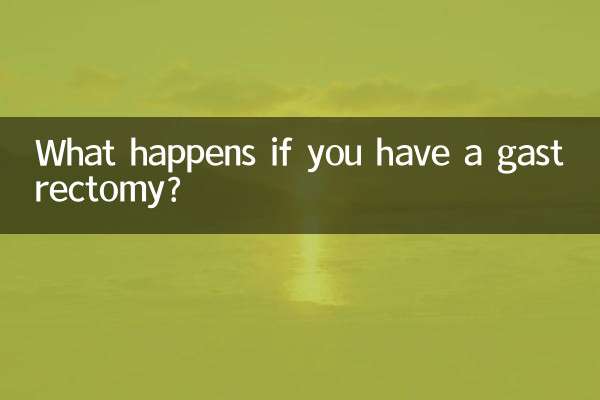
check the details

check the details